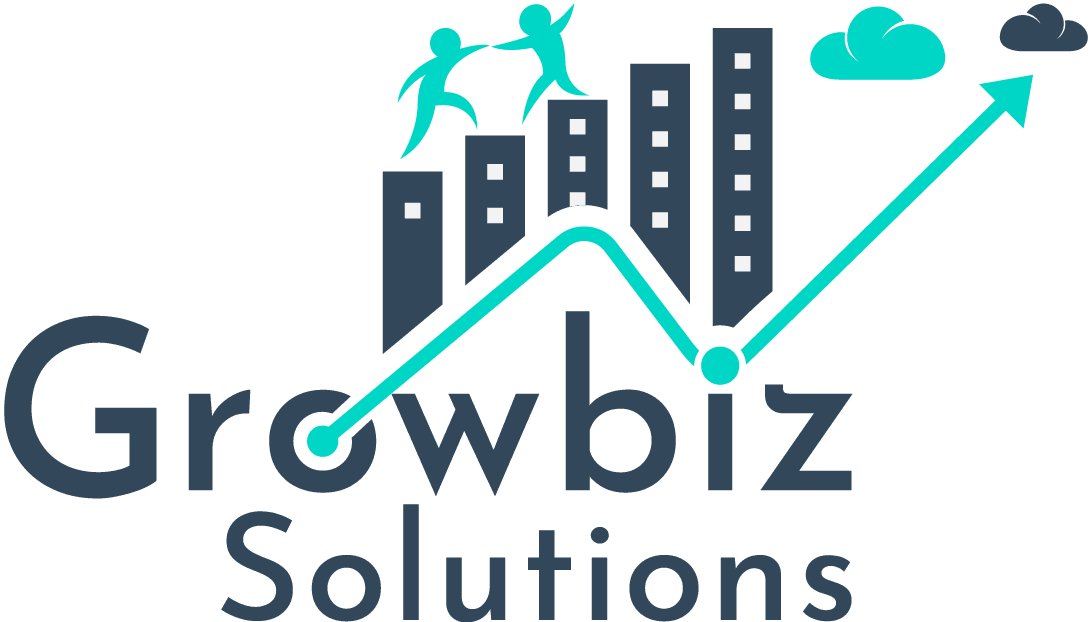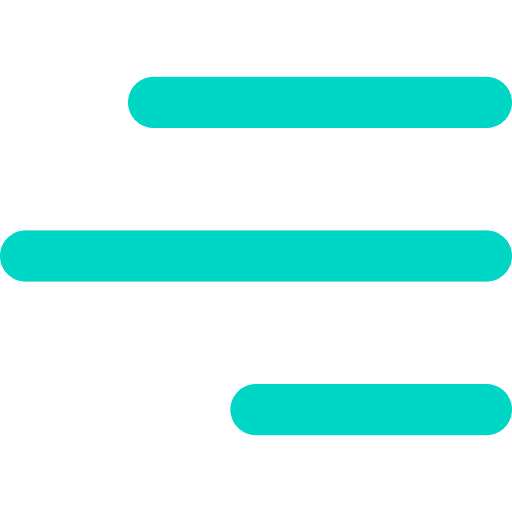While Salesforce is an all-in-one cloud CRM, Automated Documents is something this titan lacks. Salesforce makes up for all its missing features through endless integration possibilities. PandaDoc overcomes this missing feature by offering automated documents for your business. Their software efficiently handles the document creation, management, tracking, and e-signing. To make things easy, PandaDoc Integration with Salesforce can be achieved in just a few clicks.
Problem
The client uses both Salesforce and PandaDoc, but switching between the two services hinders productivity. The client wishes to access and utilize PandaDoc directly within Salesforce to streamline their workflow.
Solution
PandaDoc offers seamless one-click integration with Salesforce. Additionally, the PandaDoc app is available on the Salesforce AppExchange, allowing users to install it in their Salesforce Org for easy access to documents stored in PandaDoc.
Implementation Step
- Integrate the PandaDoc with Salesforce by navigating to:
- PandaDoc → Account Settings → Integration → Salesforce → Connect Production
- Install PandaDoc for Salesforce in the Salesforce Org. This will install a Custom LWC Component to the target Org.
- Add the custom “Pandadoc documents” component to any lightning page. This component will require a PandaDoc login.
Hands-On Demonstration
PandaDoc Integration with Salesforce:
- Log in to the PandaDoc account.
- Go to Account Settings → Integration → Salesforce

- A pop-up window opens when you click on Salesforce.
- In this new pop-up window, click on Connect Production.
- It will redirect to an authentication window.
- Here, log into your Salesforce account if prompted.

- When logged in, click on the Allow button to complete the Integration.
- The Connect Production button will be changed to Disconnect Production when the integration is successful.
Install PandaDoc in Salesforce:
- PandaDoc’s official app is available in the Salesforce AppExchange.
- Install this app in your Salesforce Org by clicking the Get It Now button.

- Refer to Salesforce’s Official Documentation on how to Install a Managed Package.
Add PandaDoc Component on Lightning Page:
- On installing the custom package in your Salesforce Account, go to the Record Page → Settings → Edit Page

- It will open the Lightning App Builder. On this page,
- Add a new Tab and set the label as PandaDoc.
- Find the PandaDoc Documents package under Custom-Managed. Drag & Drop it in the PandaDoc Tab.
- Click on the Save button to save the customization.

- The PandaDoc component will be added to the Record Detail Page on saving.
- Log into your PandaDoc account from within the PandaDoc Component on the Lightning Page.
- Once logged in, all the documents you create from inside the Salesforce will be synced with your PandaDoc account.