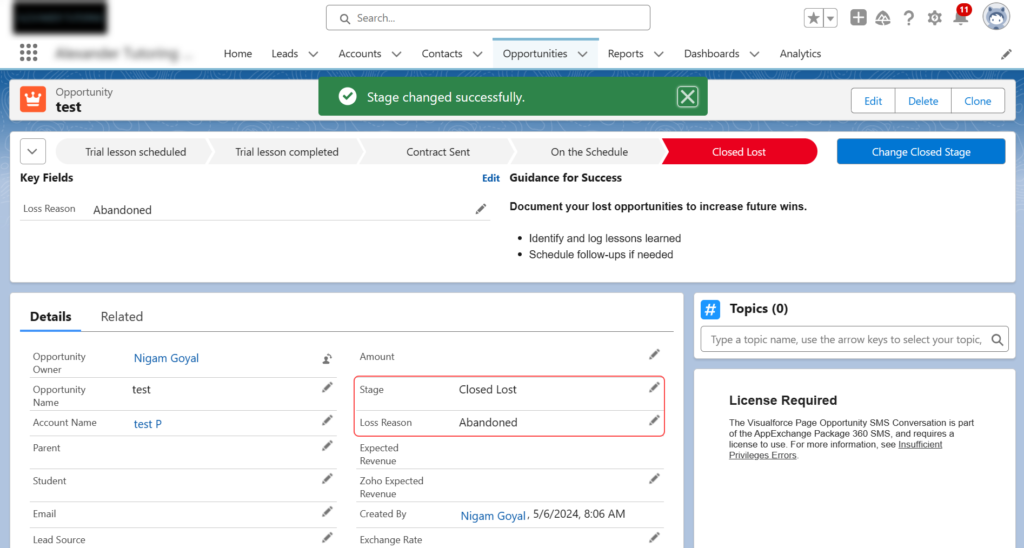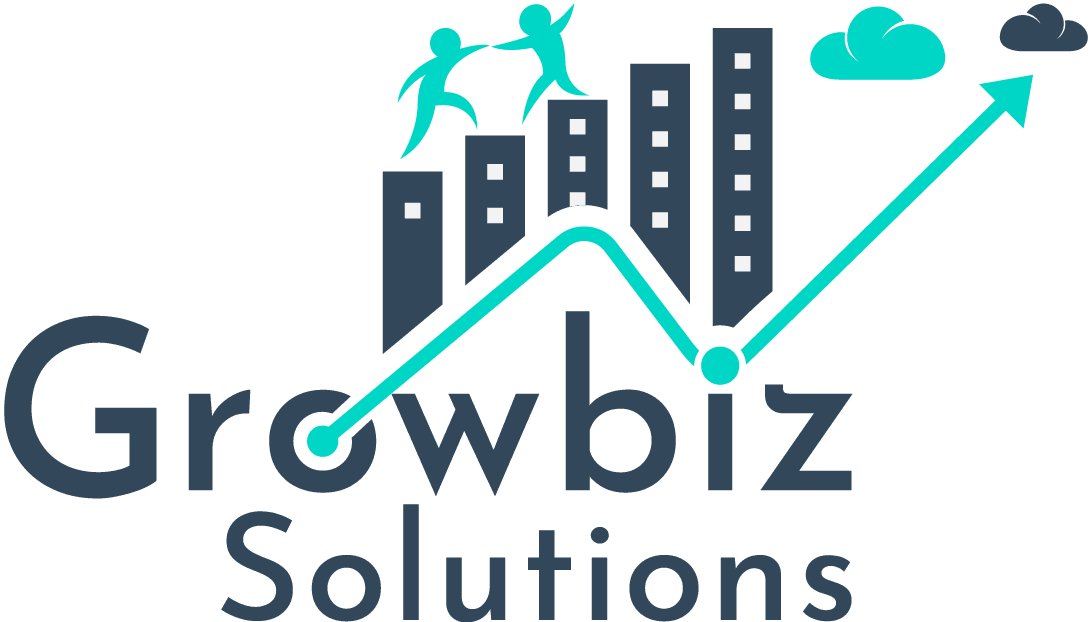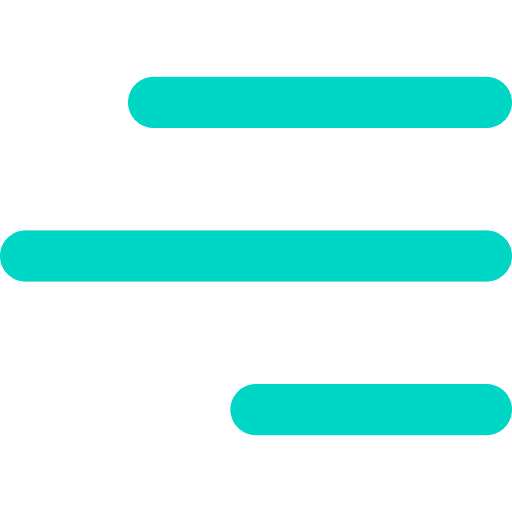Selecting the appropriate reason for unqualified leads and lost opportunities is paramount. These reasons serve as crucial markers, delineating the stages of a lead’s journey or the outcome of the opportunity. While manual updates are possible, leveraging Salesforce’s Path component offers a streamlined approach to ensure accurate and consistent reason selection. Let’s delve into how it can be optimized.
Problem
In Salesforce, maintaining accurate data is essential, especially regarding leads and opportunities marked as “Lost” or “Unqualified.” However, ensuring that users provide reasons for these stage changes can be overlooked, leading to inconsistencies in data recording. To address this issue, it’s crucial to implement a solution that automatically prompts users to input a reason whenever a lead or opportunity reaches these critical stages. This ensures thorough data documentation and enhances the integrity of your Salesforce records.
Solution
Incorporating Dependency Fields and leveraging Path Setup within your Salesforce org offers a viable solution for ensuring the input of reasons for critical stage changes. Rather than setting the field as required during its creation, you can designate it as mandatory within the page layout. Furthermore, Path Setup allows you to prompt users to input the reason while transitioning to specific stages, enhancing data accuracy and streamlining the process.
Implementation Steps
- Make the fields required by navigating to:
- Object Manager → Object → Page Layout → Edit → Mark the Fields required
- Establish the field dependencies by navigating to:
- Object Manager → Object → Fields & Relationships → Field Dependencies → New → Set Controlling & Dependent Field → Continue → Configure the Field Dependency → Save
- Add the Reason field to the Path settings by navigating to:
- Setup → User Interface → Path Settings → New Path → Set Path Name & Choose Object → Next → Add Reason Field to the Loss/Unqualified Stage → Next → Activate Your Path → Finish
hands-on Demonstration
Select Reason for Unqualified Leads:
- If the Leads are marked as Unqualified, a reason is required to keep track.
- On the Path UI element, click on the Unqualified Stage and then click on the Mark Status as Complete button to set this new stage.
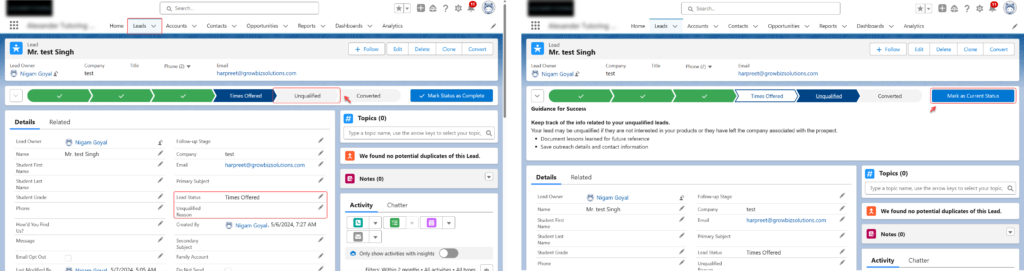
- When clicking on Mark as Current Status, a new modal opens where you must select the Unqualified Reason.
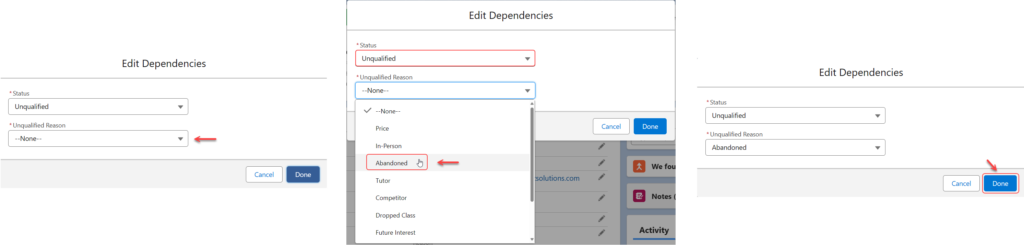
- Save the Unqualified Reason by clicking the Done button.
- On saving, the Status and Unqualified Reason, the same would be updated on the Record Detail Page.
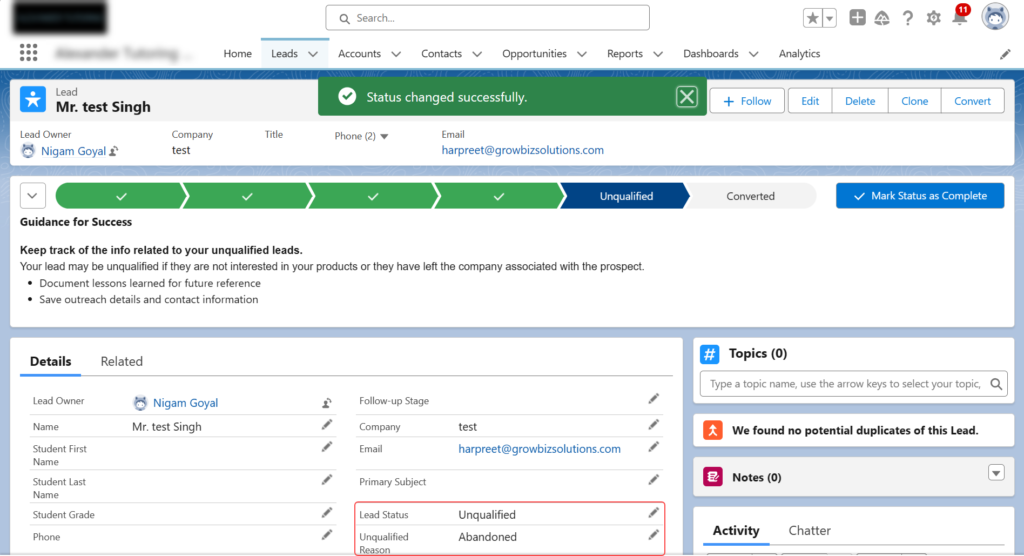
Select Reason for Closed Lost Opportunities:
- If the Opportunities are marked as Closed Lost, a reason is required to keep track.
- On the Path UI element, click on the Closed Stage and then click on the Mark Status as Complete button to set this new stage.
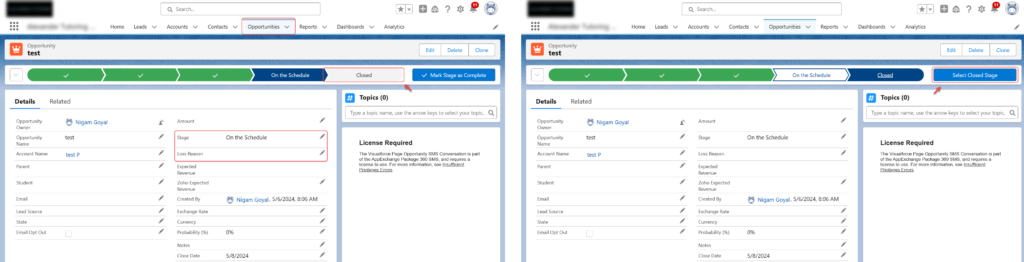
- When clicking on Mark as Current Status, a new modal opens where you must change the Closed Stage from Closed Won to Closed Loss.
- The Loss Reason field is enabled when the Stage is set to Closed Lost.
- Selecting a reason for the lost opportunity is a must.

- Save the Loss Reason by clicking the Done button.
- On saving, the Status and Loss Reason would be updated on the Record Detail Page.